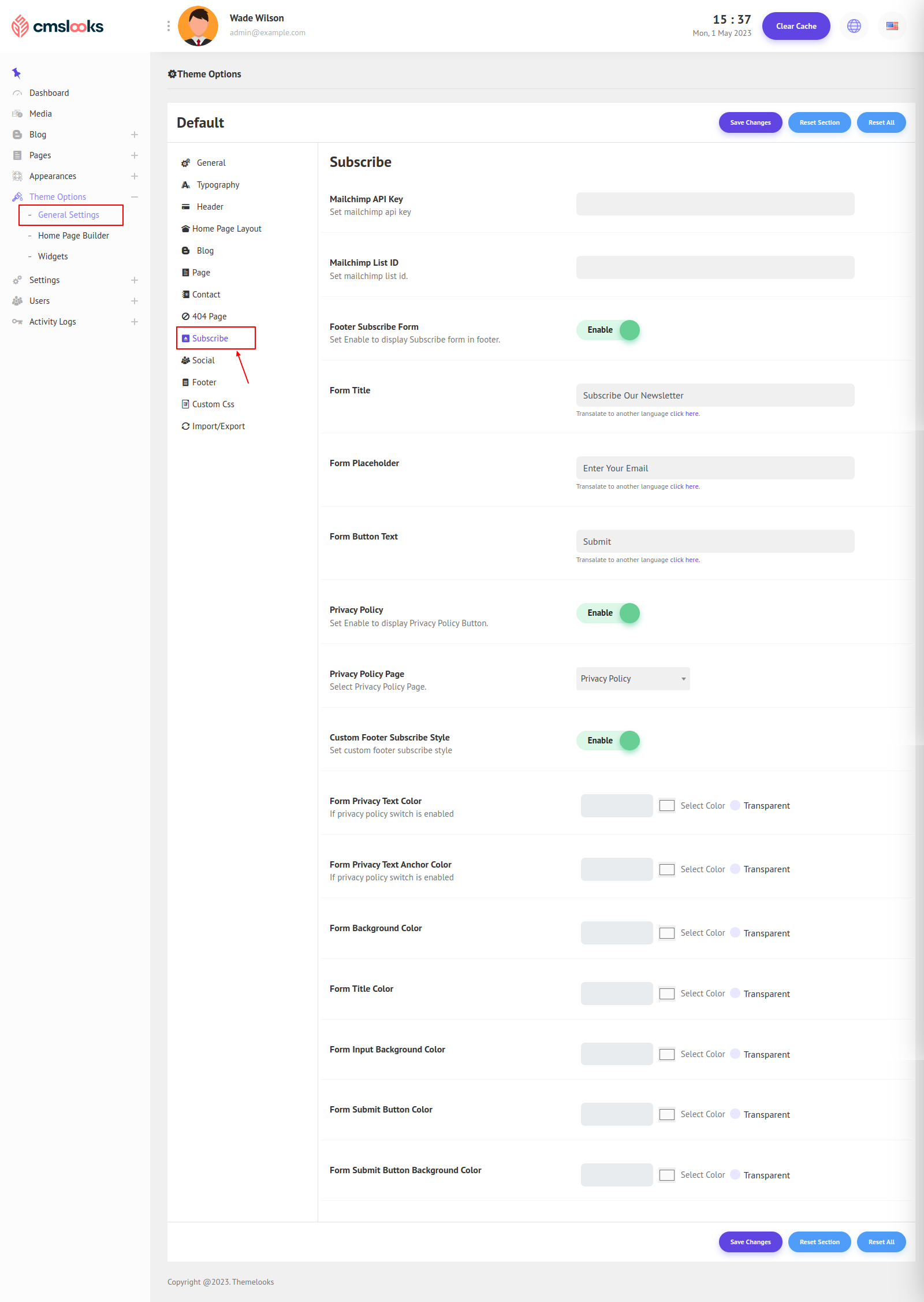You can customize the Subscribe as you like from Theme Options > General Settings. Here click Subscribe, and the related field will appear.
For the Newsletter, you must have a Mailchimp account. Because all the subscribed emails will be stored at Mailchimp. So visit Mailchimp site and create an account. Then get the API key and List Id.
Mailchimp API Key: Set your Mailchimp API Key.
Mailchimp List ID: Set your Mailchimp List ID.
Footer Subscribe Form: Show/Hide the subscribe form from the footer
Form Title: Set form title.
Form Placeholder: Set form placeholder.
Form Button Text: Set form button text.
Privacy Policy: Show/Hide privacy policy page link.
Privacy Policy Page: Select which page to show for the privacy policy.
Custom Subscription Style: Switch on to set custom Style to Newsletter Form.
Form Privacy Text Color: Set form privacy policy text color.
Form Privacy Text Anchor Color: Set form privacy policy anchor color.
Form Background Color: Set Custom Background Color.
Form Title Color: Set Custom Title Color.
Form Input Background Color: Set Custom Input Background Color.
Form Submit Button Color: Set Custom Submit Button Color.
Form Submit Button Background Color: Set Custom Submit Button Background Color.
Click Save Changes to save theme options. Click Reset Section to reset only this section. Click Reset All to reset all theme options.