First Download the .zip file from Codecanyon on your PC and then extract the file.
Upload the cmslooks.zip file to your server public_html or any other directory as you like.
Now extract the zip file in that directory.
Create a new database from your server MySQL database.
Create a DB user and link that database to the DB user.
Now go to your site link and it will automatically take you to the installation.
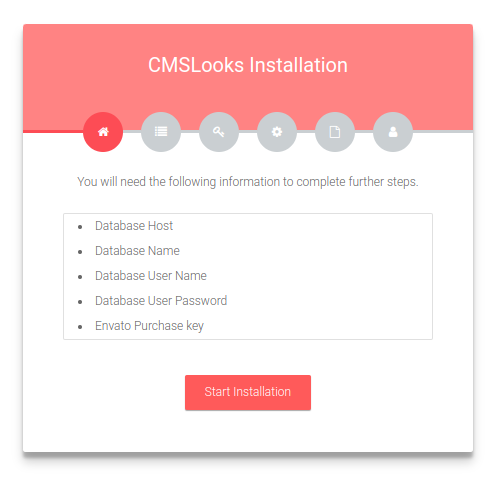
Click on the Start Installation. You will get the Server Requirements page.
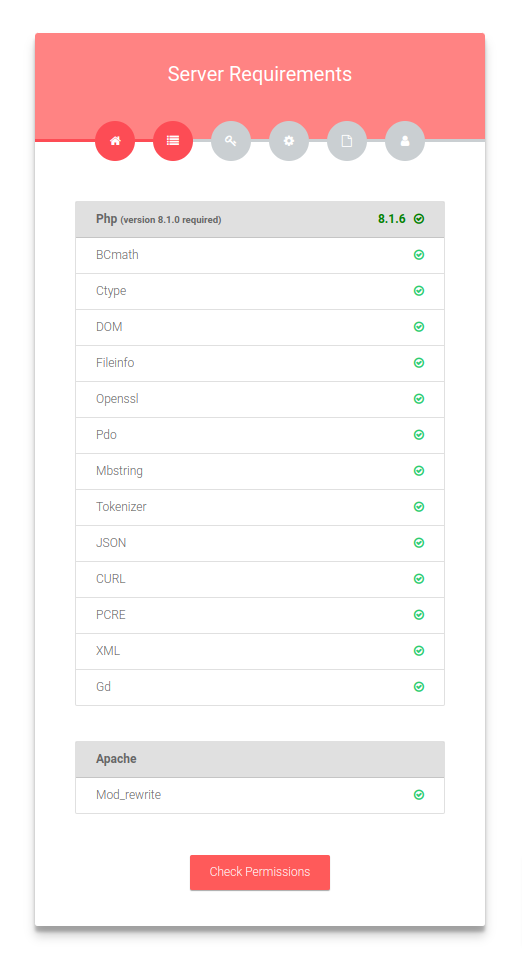
Click on Check Permissions and go to the permission page.
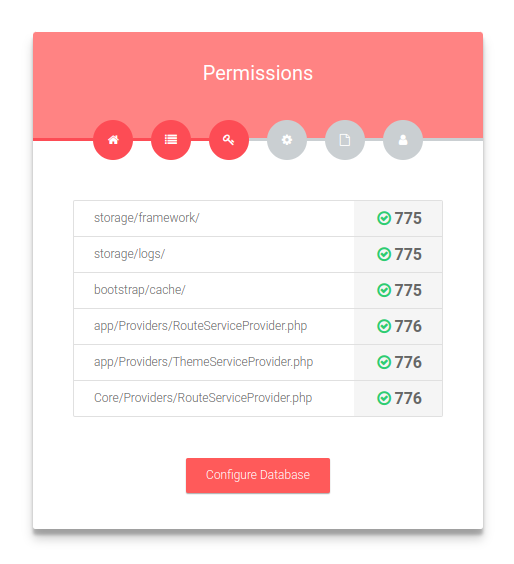
The following image has an example of how you can change folder permission in cpanel.
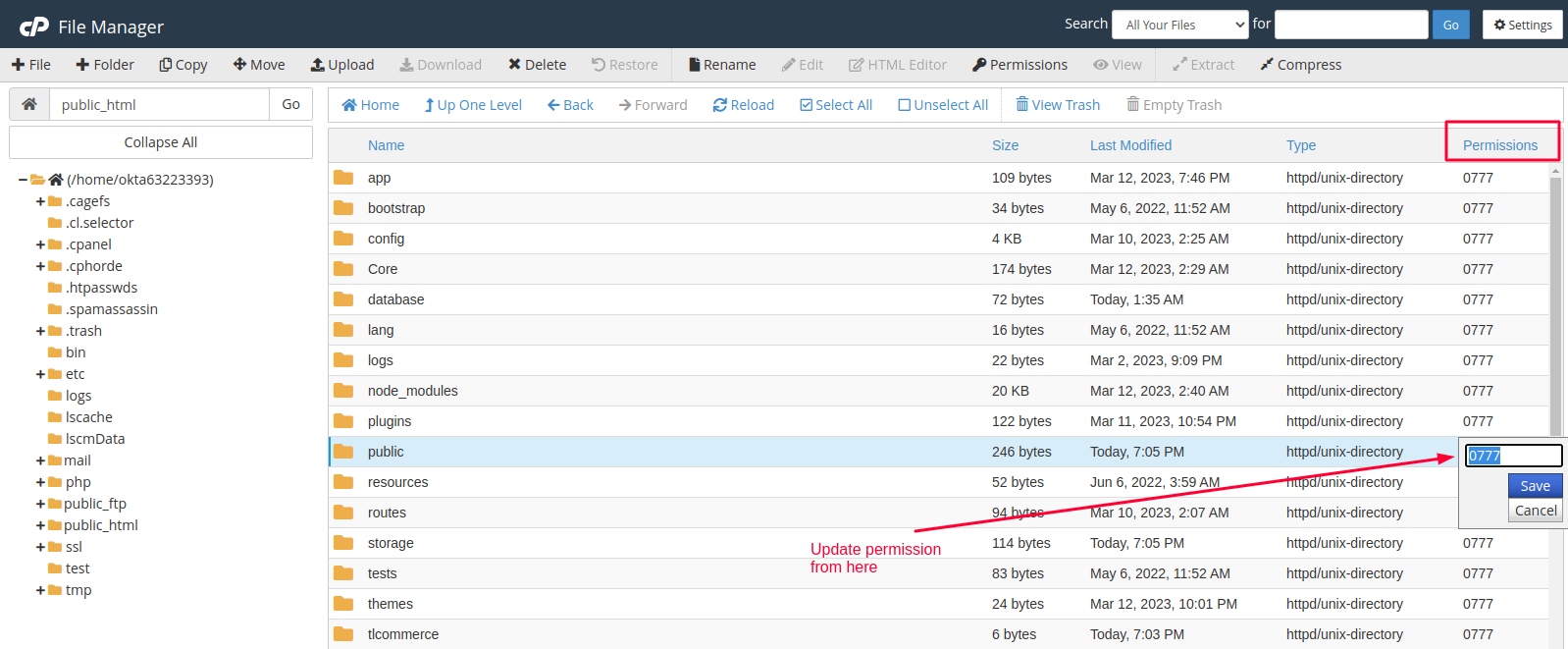
If everything is ok then click Configure Database.
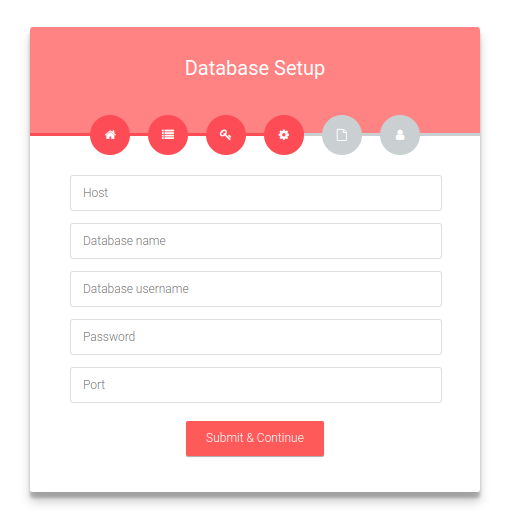
Now on the Database Setup page, you need to set DB Host, DB Name, DB Username, DB Password, and DB Port. Now click Submit & Continue.
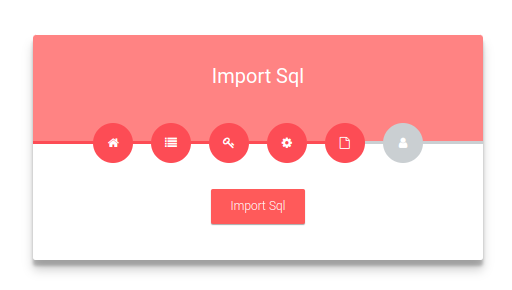
Now you need to import the SQL file. Click Import Sql.
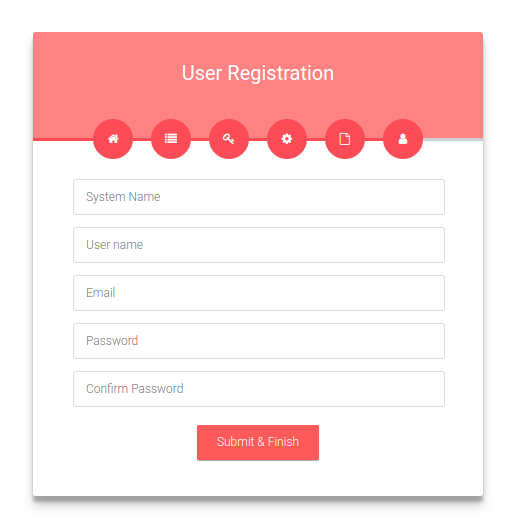
Fill in the information for your website and click Submit & Finish.
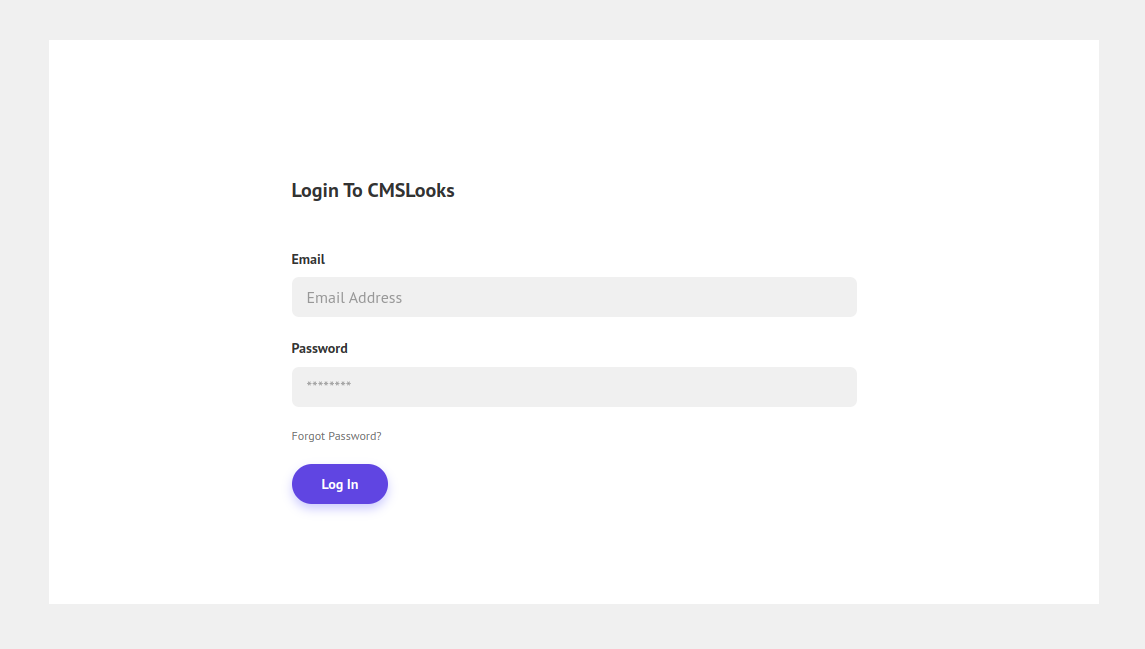
Now insert your Email and password and click Log In.

Give the License Key and click Activate.
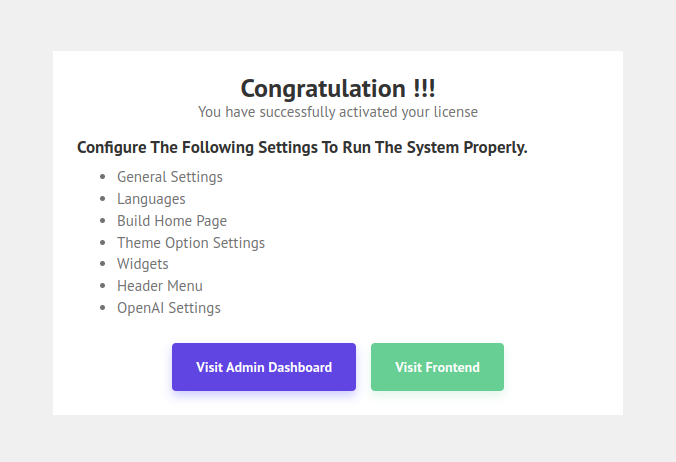
Congratulation you successfully installed the script. Now you can visit the frontend and backend of your website.
Here is a video tutorial on how to install Cmslooks to make it easy for you.
After successfully installing the script you need to complete the flowing steps to run the system properly
- General Settings
- Build Home Page
- Theme Option Settings
- Widgets
- Header menu
- OpenAI Settings
- Email Configuration
- Languages
- Cron Job
Note: If you do not complete the cron job setup, the email will not work.


