In this post, you will learn how to manage Users, Roles, and Permissions.
Let's first learn about managing Users. Follow Users > User.
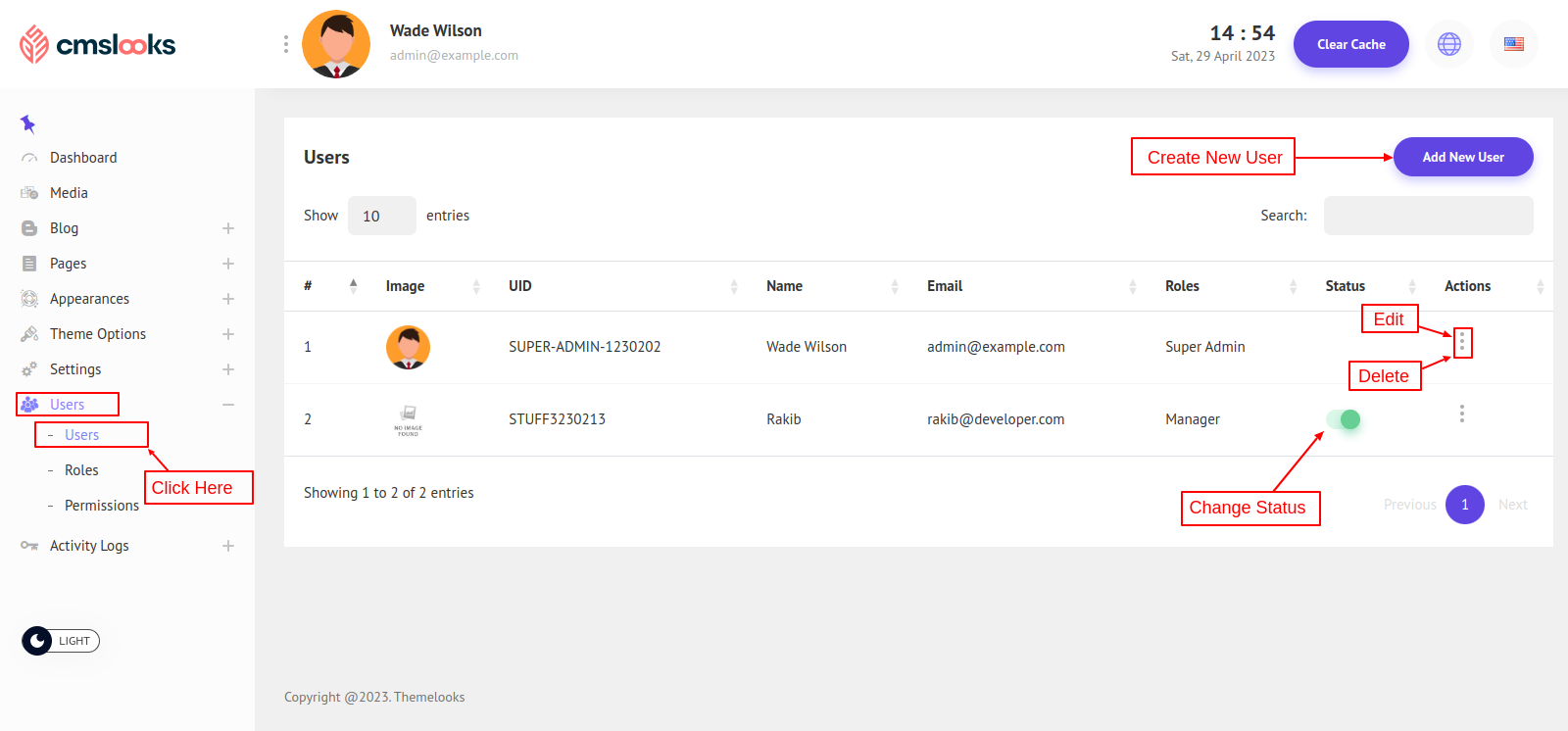
Here you can see the users table. These users are to maintain the admin panel. So you can create a new user, update a user, and delete a user.
To create a use click Add New User button. And go to add user page.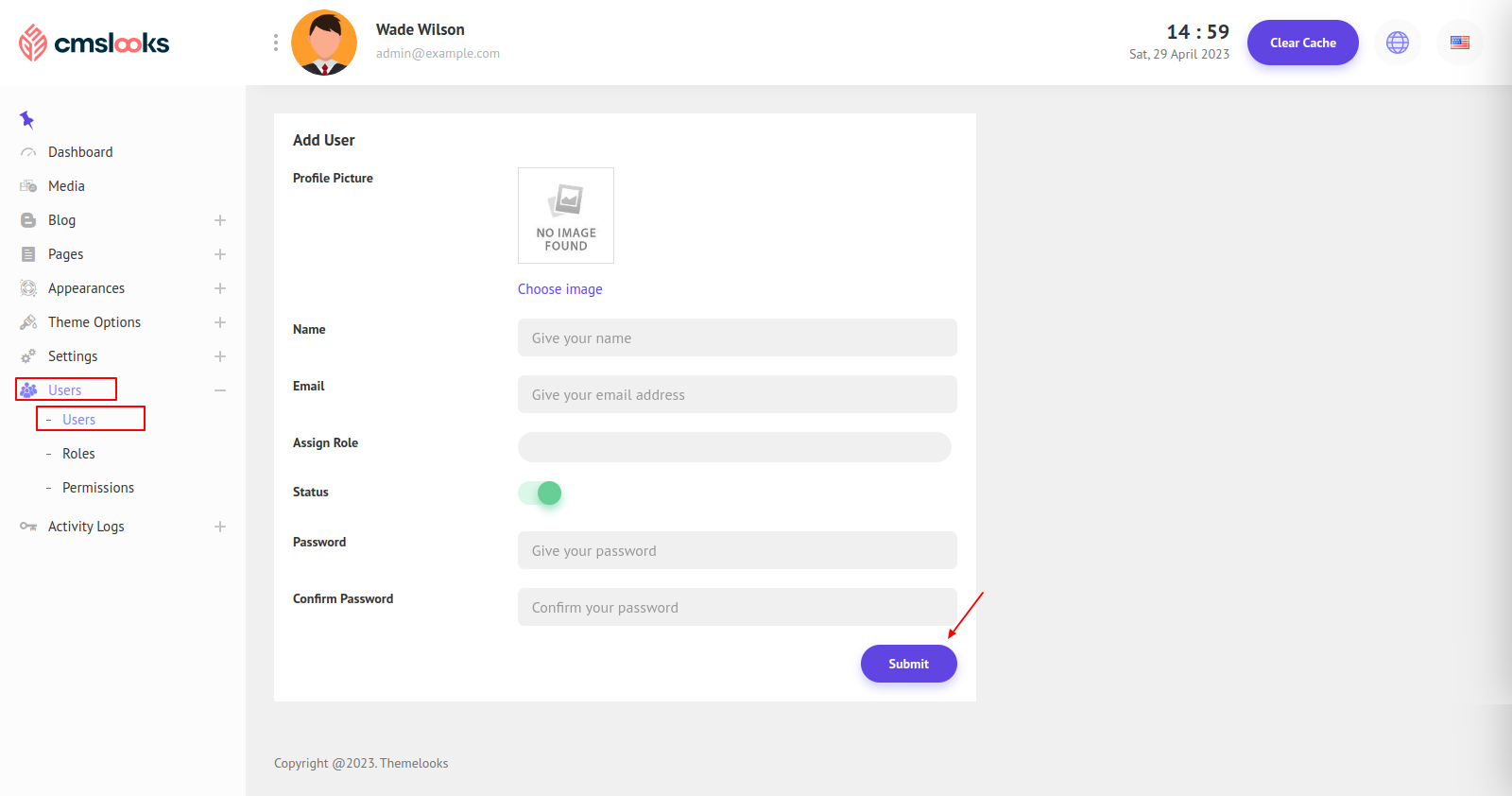
Here you can set the user image, name, email, assign roles, Status, password, and confirm password. Then Submit to save a new user.
Please note that Assign Role is an important part. Here you can give the user one or multiple roles. And each role has permissions for sections. You will learn more about this later in this post.
Now to edit a user click the Edit link, and you will be redirected to the edit page. You can also delete a user by clicking the Delete link.
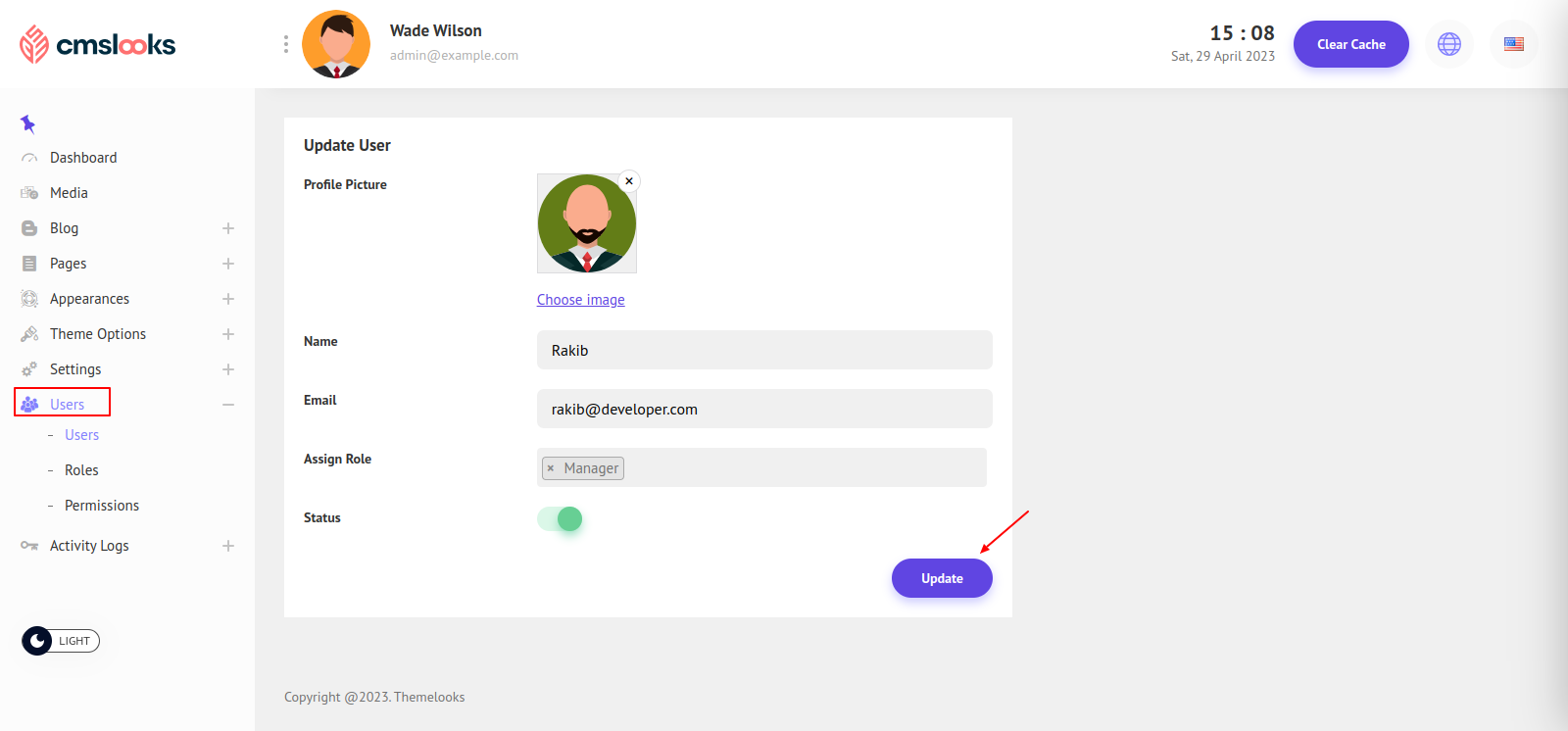
Here you can update user information and click Update to save.
Roles And Permissions:
Our system has various sections. So it is important to use each section carefully. That's where our Roles and Permissions come. There are permissions in every section. So a user must have permission to use sections.
***Permissions are assigned to Roles. And Roles assign to the User. A user can have multiple roles and a role can be assigned to multiple users. Also, a role can have multiple permissions, and permission can be assigned to multiple roles.
In our system, we assign permissions to a role and then assign that role to a user. This way, the user gets all the available permissions from that role and can access the sections of the system that correspond to the permissions they have.
Let's see all the system permissions. Follow Users > Permissions.
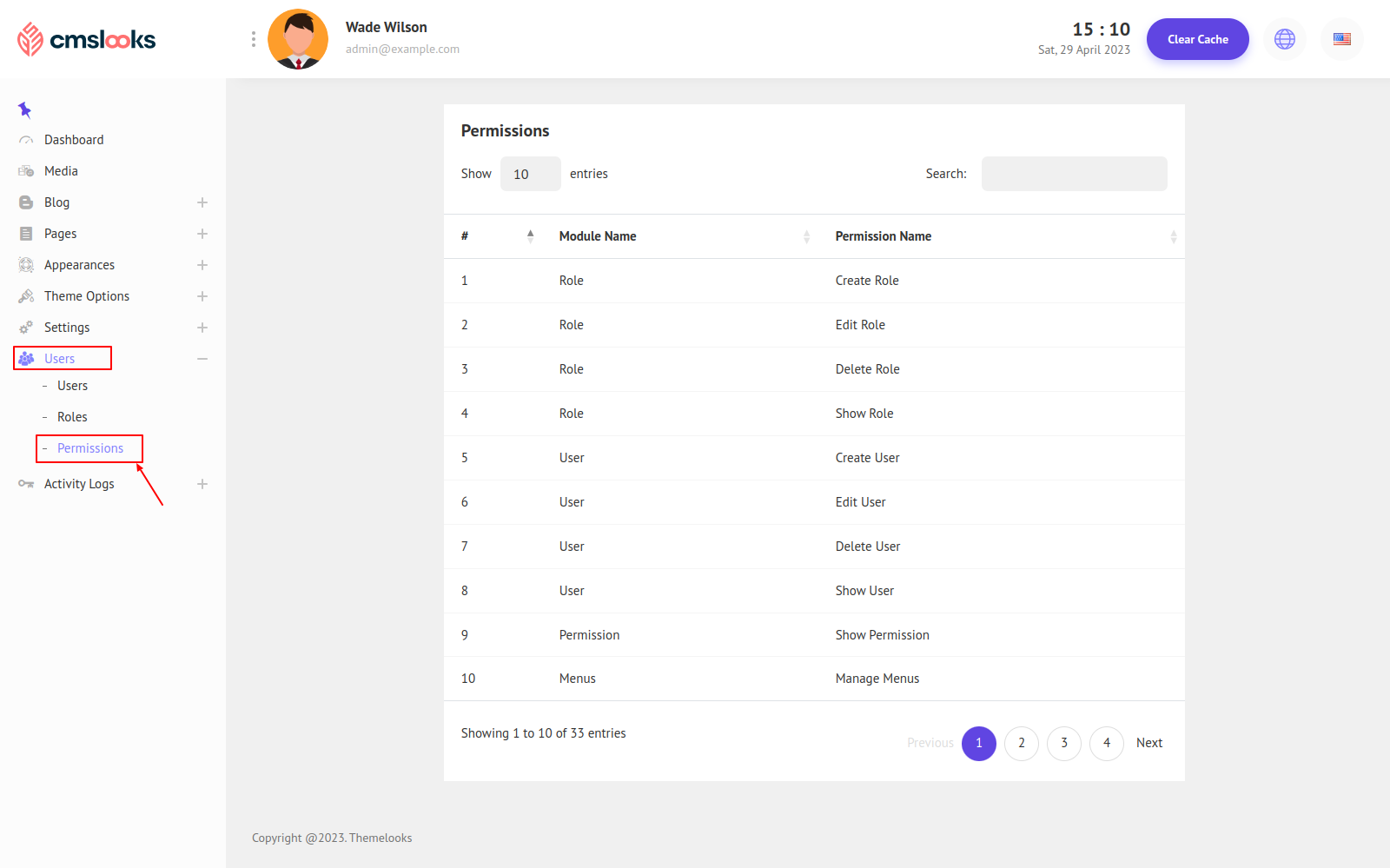
Here all the system permissions are available. For a better understanding, we group the permissions by module. For example, Blog Create, Show, Edit, and Delete permissions are under the Blog module.
Now let's go to the Role page, where we manage roles and assign permissions for each one. Follow Users > Roles.
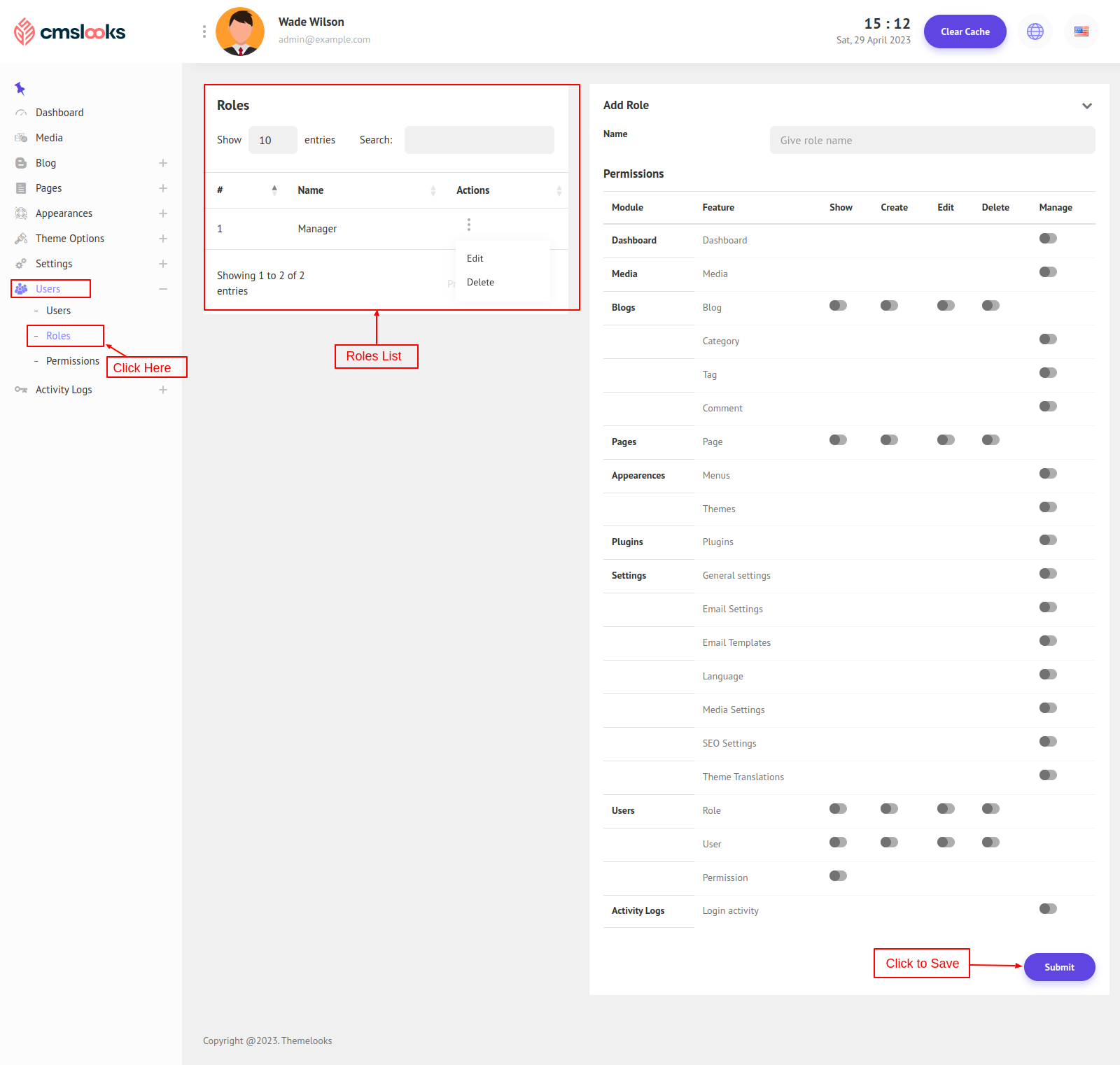
On the left side, there are Role List, and right side a form to create a new Role and assigned permissions. Permissions are grouped by the module name.
Now listen carefully, Permissions are divided into Five types.
1. Show - If a user has Show permission for a section, then the user can only visit that section.
2. Create - If a user has to Create permission for a section, then the user can create content in that section.
3. Edit - If a user has Edit permission for a section, then the user can edit the content of that section.
4. Delete - If a user has Delete permission for a section, then the user can delete the content of that section.
5. Manage - If a user has Manage Permission for a section, then the user can perform any action on that section.
Now you select the permissions by switching on and then clicking Submit button to save a new role. You can also update a role's permissions and delete a role.
There is a special type of role "Super Admin", if a user has this role then the user doesn't need any permissions and can access the whole system. The Super Admin role can not be updated or deleted.
That covers all the Users, Roles, and Permissions.


